1. Restructured Text (reST) and Sphinx CheatSheet¶
Overview
This page describes some of the RST and Sphinx syntax. It is based on resource found at Sphinx , Docutils and more generally software documentation written with Sphinx.
This is not an exhaustive description but it should allow you to start and create already nice documentation.
| Date: | August 14, 2014 |
|---|---|
| Author: | Thomas Cokelaer |
Contents
1.1. Introduction¶
The reStructuredText (RST) syntax provides an easy-to-read, what-you-see-is-what-you-get plaintext markup syntax and parser system. However, you need to be very precise and stick to some strict rules:
- like Python, RST syntax is sensitive to indentation !
- RST requires blank lines between paragraphs
This entire document is written with the RST syntax. In the right sidebar, you should find a link show source, which shows the RST source code.
1.2. Text Formatting¶
1.2.1. Inline markup and special characters (e.g., bold, italic, verbatim)¶
There are a few special characters used to format text. The special character * is used to defined bold and italic text as shown in the table below. The backquote character ` is another special character used to create links to internal or external web pages as you will see in section Internal and External Links.
| usage | syntax | HTML rendering |
|---|---|---|
| italic | *italic* | italic |
| bold | **bold** | bold |
| link | `python <www.python.org>`_ | python |
| verbatim | ``*`` | * |
The double backquote is used to enter in verbatim mode, which can be used as the escaping character. There are some restrictions about the * and `` syntax. They
- cannot not be nested,
- content may not start or end with whitespace: * text* is wrong,
- it must be separated from surrounding text by non-word characters like a space.
The use of backslash is a work around to second previous restrictions about whitespaces in the following case:
- this is a *longish* paragraph is correct and gives longish.
- this is a long*ish* paragraph is not interpreted as expected. You should use this is a long\ *ish* paragraph to obtain longish paragraph
In Python docstrings it will be necessary to escape any backslash characters so that they actually reach reStructuredText. The simplest way to do this is to use raw strings by adding the letter r in front of the docstring.
| Python string | Typical result |
|---|---|
| r"""\*escape* \`with` "\\"""" | *escape* `with` "\" |
| """\\*escape* \\`with` "\\\\"""" | *escape* `with` "\" |
| """\*escape* \`with` "\\"""" | escape with "" |
1.2.2. Headings¶
In order to write a title, you can either underline it or under and overline it. The following examples are correct titles.
*****
Title
*****
subtitle
########
subsubtitle
**********************
and so on
Two rules:
- If under and overline are used, their length must be identical
- The length of the underline must be at least as long as the title itself
Normally, there are no heading levels assigned to certain characters as the structure is determined from the succession of headings. However, it is better to stick to the same convention throughout a project. For instance:
- # with overline, for parts
- * with overline, for chapters
- =, for sections
- -, for subsections
- ^, for subsubsections
- “, for paragraphs
1.2.3. Internal and External Links¶
- In Sphinx, you have 3 type of links:
- External links (http-like)
- Implicit links to title
- Explicit links to user-defined label (e.g., to refer to external titles).
1.2.3.1. External links¶
If you want to create a link to a website, the syntax is
`<http://www.python.org/>`_
which appear as http://www.python.org/ . Note the underscore after the final single quote. Since the full name of the link is not always simple or meaningful, you can specify a label (note the space between the label and link name):
`Python <http://www.python.org/>`_
The rendering is now: Python.
Note
If you have an underscore within the label/name, you got to escape it with a ‘\’ character.
1.2.3.2. Implicit Links to Titles¶
All titles are considered as hyperlinks. A link to a title is just its name within quotes and a final underscore:
`Internal and External links`_
This syntax works only if the title and link are within the same RST file. If this is not the case, then you need to create a label before the title and refer to this new link explicitly, as explained in Explicit Links section.
1.2.3.3. Explicit Links¶
You can create explicit links within your RST files. For instance, this document has a label at the top called rst_tutorial, which is specified by typing:
.. _rst_tutorial:
You can refer to this label using two different methods. The first one is:
rst_tutorial_
The second method use the ref role as follows:
:ref:`rst_tutorial`
With the first method, the link appears as rst_tutorial, whereas the second method use the first title’s name found after the link. Here, the second method would appear as Restructured Text (reST) and Sphinx CheatSheet.
Note that the second method is compulsary if the link is to be found in an external RST file. For instance, the introduction page is an external page with a link called introduction at the top of the page. You can jump there by writting :ref:`introduction`, which appears as: Why Sphinx and for which users ?.
Note
Note that if you use the ref role, the final underscore is not required anymore.
1.2.4. List and bullets¶
The following code:
* This is a bulleted list.
* It has two items, the second
item uses two lines. (note the indentation)
1. This is a numbered list.
2. It has two items too.
#. This is a numbered list.
#. It has two items too.
gives:
- This is a bulleted list.
- It has two items, the second item uses two lines. (note the indentation)
- This is a numbered list.
- It has two items too.
- This is a numbered list.
- It has two items too.
Note
if two lists are separated by a blanck line only, then the two lists are not differentiated as you can see above.
1.3. What are directives¶
Sphinx and the RST syntax provides directives to include formatted text. As an example, let us consider the code-block syntax. It allows to insert code (here HTML) within your document:
.. code-block:: html
:linenos:
<h1>code block example</h1>
Its rendering is:
1 | <h1>code block example</h1>
|
Here, code-block is the name of the directive. html is an argument telling that the code is in HTML format, lineos is an option telling to insert line number and finally after a blank line is the text to include.
Note that options are tabulated.
1.4. Inserting code and Literal blocks¶
1.4.1. How to include simple code¶
This easiest way to insert literal code blocks is to end a paragraph with the special marker made of a double coulumn ::. Then, the literal block must be indented:
This is a simple example::
import math
print 'import done'
or:
This is a simple example:
::
import math
print 'import done'
gives:
This is a simple example:
import math
print 'import done'
1.4.2. code-block directive¶
By default the syntax of the language is Python, but you can specify the language using the code-block directive as follows:
.. code-block:: html
:linenos:
<h1>code block example</h1>
produces
1 | <h1>code block example</h1>
|
1.4.3. Include code with the literalinclude directive¶
Then, it is also possible to include the contents of a file as follows:
.. literalinclude:: filename
:linenos:
:language: python
:lines: 1, 3-5
:start-after: 3
:end-before: 5
For instance, the sample.py file contents can be printed:
1 2 3 4 5 6 7 8 9 10 11 12 13 14 15 16 | """ here is a dummy documentation"""
import os
def square(a):
"""short description of the function square
longish explanation: returns the square of a: :math:`a^2`
:param a: an input argument
:returns: a*a
"""
return a*a
assert 4 == square(2)
|
1.5. Tables¶
There are several ways to write tables. Use standard reStructuredText tables as explained here. They work fine in HTML output, however, there are some gotchas when using tables for LaTeX output.
The rendering of the table depends on the CSS/HTML style, not on sphinx itself.
1.5.1. Simple tables¶
Simple tables can be written as follows:
+---------+---------+-----------+
| 1 | 2 | 3 |
+---------+---------+-----------+
which gives:
| 1 | 2 | 3 |
Size of the cells can be adjusted as follows:
+---------------------+---------+---+
|1 | 2| 3 |
+---------------------+---------+---+
renders as follows:
| 1 | 2 | 3 |
This syntax is quite limited, especially for multi cells/columns.
1.5.2. Multicells tables, first method¶
A first method is the following syntax:
+------------+------------+-----------+
| Header 1 | Header 2 | Header 3 |
+============+============+===========+
| body row 1 | column 2 | column 3 |
+------------+------------+-----------+
| body row 2 | Cells may span columns.|
+------------+------------+-----------+
| body row 3 | Cells may | - Cells |
+------------+ span rows. | - contain |
| body row 4 | | - blocks. |
+------------+------------+-----------+
gives:
| Header 1 | Header 2 | Header 3 |
|---|---|---|
| body row 1 | column 2 | column 3 |
| body row 2 | Cells may span columns. | |
| body row 3 | Cells may span rows. |
|
| body row 4 | ||
1.5.3. Multicells table, second method¶
The previous syntax can be simplified:
===== ===== ======
Inputs Output
------------ ------
A B A or B
===== ===== ======
False False False
True False True
===== ===== ======
gives:
| Inputs | Output | |
|---|---|---|
| A | B | A or B |
| False | False | False |
| True | False | True |
Note
table and latex documents are not yet compatible in sphinx, and you should therefore precede them with the a special directive (.. htmlonly::)
1.5.4. The tabularcolumns directive¶
The previous examples work fine in HTML output, however there are some gotchas when using tables in LaTeX: the column width is hard to determine correctly automatically. For this reason, the following directive exists:
.. tabularcolumns:: column spec
This directive gives a “column spec” for the next table occurring in the source file. It can have values like:
|l|l|l|
which means three left-adjusted (LaTeX syntax). By default, Sphinx uses a table layout with L for every column. This code:
.. tabularcolumns:: |l|c|p{5cm}|
+--------------+---+-----------+
| simple text | 2 | 3 |
+--------------+---+-----------+
gives
| title | ||
|---|---|---|
| simple text | 2 | 3 |
1.5.5. The csv-table directive¶
Finally, a convenient way to create table is the usage of CSV-like syntax:
.. csv-table:: a title
:header: "name", "firstname", "age"
:widths: 20, 20, 10
"Smith", "John", 40
"Smith", "John, Junior", 20
that is rendered as follows:
| name | firstname | age |
|---|---|---|
| Smith | John | 40 |
| Smith | John, Junior | 20 |
1.6. Include other RST files with the toctree directive¶
Sooner or later you will want to structure your project documentation by having several RST files. The toctree directive allows you to insert other files within a RST file. The reason to use this directive is that RST does not have facilities to interconnect several documents, or split documents into multiple output files. The toctree directive looks like
.. toctree::
:maxdepth: 2
:numbered:
:titlesonly:
:glob:
:hidden:
intro.rst
chapter1.rst
chapter2.rst
It includes 3 RST files and shows a TOC that includes the title found in the RST documents.
Here are a few notes about the different options
- maxdepth is used to indicates the depth of the tree.
- numbered adds relevant section numbers.
- titlesonly adds only the main title of each document
- glob can be used to indicate that * and ? characters are used to indicate patterns.
- hidden hides the toctree. It can be used to include files that do not need to be shown (e.g. a bibliography).
The glob option works as follows:
.. toctree::
:glob:
intro*
recipe/*
*
Note also that the title that appear in the toctree are the file’s title. You may want to change this behaviour by changing the toctree as follows:
.. toctree::
:glob:
Chapter1 description <chapter1>
So that the title of this section is more meaningful.
1.7. Python software¶
Sphinx can be used to create generic documentation, or software documentation dedicated to Python, but not only (can C, C++, ...). Here, we’ll focus on Python itself.
1.7.1. Auto-document your python code¶
Let us suppose you have a python file called sample.py with a function called square. The function’s code is :
1 2 3 4 5 6 7 8 9 10 | def square(a):
"""short description of the function square
longish explanation: returns the square of a: :math:`a^2`
:param a: an input argument
:returns: a*a
"""
return a*a
|
Using the autofunction :
.. currentmodule:: sample
.. autofunction:: square
Gives
- square(a)[source]¶
short description of the function square
longish explanation: returns the square of a:

Parameters: a – an input argument Returns: a*a
Here, we need to specify in which module should be found the function square, hence the .. module::sample directive. You can use autoclass and automodule in the same way.
Using the module directive also creates an index (see top right of this page) so it is worth specifying more information using platform and synopsis options for example:
.. module:: sample
:platform: Unix, Windows
:synopsis: sample of documented python code
The results will be shown in a module section (link in top right panel).
Note
the directive module should be use only once for a given module.
Warning
the python code must be in the PYTHONPATH.
1.7.2. python docstrings¶
In a python shell, when you type a statement, it is preceeded by the >>> sign. The results are printed without it. For instance:
>>> a = 1
1
If you want to copy and paste this code, you will get errors since the >>> sign is not part of the syntax. There is a javascript solution to hide it in the Useful extensions section.
1.8. Images and figures¶
1.8.1. Include Images¶
Use:
.. image:: stars.jpg
:width: 200px
:align: center
:height: 100px
:alt: alternate text
to put an image

1.8.2. Include a Figure¶
.. figure:: stars.jpg
:width: 200px
:align: center
:height: 100px
:alt: alternate text
:figclass: align-center
figure are like images but with a caption
and whatever else youwish to add
.. code-block:: python
import image
gives
The option figclass is a CSS class that can be tuned for the final HTML rendering.
1.9. Boxes¶
1.9.1. Colored boxes: note, seealso, todo and warnings¶
There are simple directives like seealso that creates nice colored boxes:
See also
This is a simple seealso note.
created using:
.. seealso:: This is a simple **seealso** note.
You have also the note directive:
Note
This is a note box.
with
.. note:: This is a **note** box.
and the warning directive:
Warning
note the space between the directive and the text
generated with:
.. warning:: note the space between the directive and the text
There is another todo directive but requires an extension. See Useful extensions
1.9.2. Topic directive¶
A Topic directive allows to write a title and a text together within a box similarly to the note directive.
This code:
.. topic:: Your Topic Title
Subsequent indented lines comprise
the body of the topic, and are
interpreted as body elements.
gives
Your Topic Title
Subsequent indented lines comprise the body of the topic, and are interpreted as body elements.
1.9.3. Sidebar directive¶
It is possible to create sidebar using the following code:
.. sidebar:: Sidebar Title
:subtitle: Optional Sidebar Subtitle
Subsequent indented lines comprise
the body of the sidebar, and are
interpreted as body elements.
1.10. Others¶
1.10.1. Comments¶
Comments can be made by adding two dots at the beginning of a line as follows:
.. comments
1.10.2. Substitutions¶
Substitutions are defined as follows:
.. _Python: http://www.python.org/
and to refer to it, use the same syntax as for the internal links: just insert the alias in the text (e.g., Python_, which appears as Python_ ).
A second method is as follows:
.. |longtext| replace:: this is a very very long text to include
and then insert |longtext| wherever required.
1.10.3. glossary, centered, index, download and field list¶
1.10.3.1. Field list¶
| Whatever: | this is handy to create new field and the following text is indented |
|---|
:Whatever: this is handy to create new field
1.10.3.2. glossary¶
.. glossary::
apical
at the top of the plant.
gives
- apical
- at the top of the plant.
1.10.3.3. index¶
.. index::
1.10.4. Footnote¶
For footnotes, use [#name]_ to mark the footnote location, and add the footnote body at the bottom of the document after a “Footnotes” rubric heading, like so:
Some text that requires a footnote [#f1]_ .
.. rubric:: Footnotes
.. [#f1] Text of the first footnote.
You can also explicitly number the footnotes ([1]_) or use auto-numbered footnotes without names ([#]_). Here is an example [1].
1.10.5. Citations¶
Citation references, like [CIT2002] may be defined at the bottom of the page:
.. [CIT2002] A citation
(as often used in journals).
and called as follows:
[CIT2002]_
1.10.6. More about aliases¶
Directives can be used within aliases:
.. |logo| image:: stars.jpg
:width: 20pt
:height: 20pt
Using this image alias, you can insert it easily in the text |logo|, like this  . This is especially useful when dealing with complicated code. For instance, in order to include 2 images within a table do as follows:
. This is especially useful when dealing with complicated code. For instance, in order to include 2 images within a table do as follows:
+---------+---------+-----------+
| |logo| | |logo| | |longtext||
+---------+---------+-----------+
 |
 |
this is a longish text to include within a table and which is longer than the width of the column. |
Note
Not easy to get exactly what you want though.
1.10.7. Intersphinx¶
When you create a project, Sphinx generates a file containing an index to all the possible links (title, classes, functions, ...).
You can refer to those index only if Sphinx knowns where to find this index. THis is possible thanks to the intersphinx option in your configuration file.
For instance, Python provides such a file, by default Sphinx knows about it. The following code can be found at the end of a typical Sphinx configuration file. Complete it to your needds:
# Example configuration for intersphinx: refer to the Python standard library.
intersphinx_mapping = {'http://docs.python.org/': None, }
1.10.8. file-wide metadata¶
when using the following syntax:
:fieldname: some contents
some special keywords are recognised. For instance, orphan, nocomments, tocdepth.
An example of rendering is the toctree of top of this page.
1.10.8.1. orphan¶
Sometimes, you have an rst file, that is not included in any rst files (when using include for instance). Yet, there are warnings. If you want to supprresse the warnings, include this code in the file:
:orphan:
There is also tocdepth and nocomments metadata. See Sphinx homepage.
1.10.9. metainformation¶
Specifies the author of the current section.:
.. sectionauthor:: John Smith <js@python.org>
By default, this markup isn’t reflected in the output in any way, but you can set the configuration value show_authors to True to make them produce a paragraph in the output.
1.10.10. contents directives¶
- .. contents:: ¶
.. contents:: a title for the contents :depth: 2- depth indicates the max section depth to be shown in the contents
1.11. Useful extensions¶
In the special file called conf.py, there is a variable called extensions. You can add extension in this variable. For instance:
extensions = [-
'easydev.copybutton',
'sphinx.ext.autodoc',
'sphinx.ext.autosummary',
'sphinx.ext.coverage',
'sphinx.ext.graphviz',
'sphinx.ext.doctest',
'sphinx.ext.intersphinx',
'sphinx.ext.todo',
'sphinx.ext.coverage',
'sphinx.ext.pngmath',
'sphinx.ext.ifconfig',
'matplotlib.sphinxext.only_directives',
'matplotlib.sphinxext.plot_directive',
]
1.11.1. pngmath: Maths and Equations with LaTeX¶
The extension to be added is the pngmath from sphinx:
extensions.append('sphinx.ext.pngmath')
In order to include equations or simple Latex code in the text (e.g.,  ) use the following code:
) use the following code:
:math:`\alpha > \beta`
Warning
The math markup can be used within RST files (to be parsed by Sphinx) but within your python’s docstring, the slashes need to be escaped ! :math:`\alpha` should therefore be written :math:`\\alpha` or put an “r” before the docstring
Note also, that you can easily include more complex mathematical expressions using the math directive:
.. math::
n_{\mathrm{offset}} = \sum_{k=0}^{N-1} s_k n_k
Here is another:

It seems that there is no limitations to LaTeX usage:
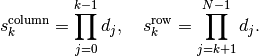
1.11.2. TODO extension¶
Similarly to the note directive, one can include todo boxes bu it requires the sphinx.ext.todo extension to be added in the conf.py file by adding two lines of code:
extensions.append('sphinx.ext.todo')
todo_include_todos=True
Todo
a todo box
1.11.3. copybutton¶
When including Python code with the >>> signs, there is a nice extension called copybutton that allows to hide the signs hence make a copy/paste possible. I put this extension into the package easydev, available on Pypi website. I do not know the origin of this code so sorry if it’s yours. If so, let me know so that I can add the author!copyright.
So, if you add the easydev.extension into the configuration file
extensions.append('easydev.copybutton')
jscopybutton_path = easydev.copybutton.get_copybutton_path()
if os.path.isdir('_static')==False:
os.mkdir('_static')
import shutil
shutil.copy(jscopybutton_path, '_static')
html_static_path = ['_static']
Then, you can add a block code (using the >>> signs) and you should see a clickable set of characters (>>>) in the top right corner to swith on/off the >>> signs:
>>> a=1
Footnotes
| [1] | this is a footnote aimed at illustrating the footnote capability. |
Bibliography
| [CIT2002] | A citation (as often used in journals). |